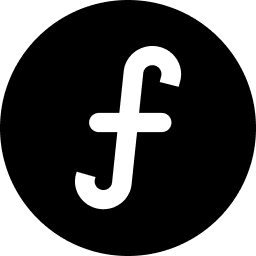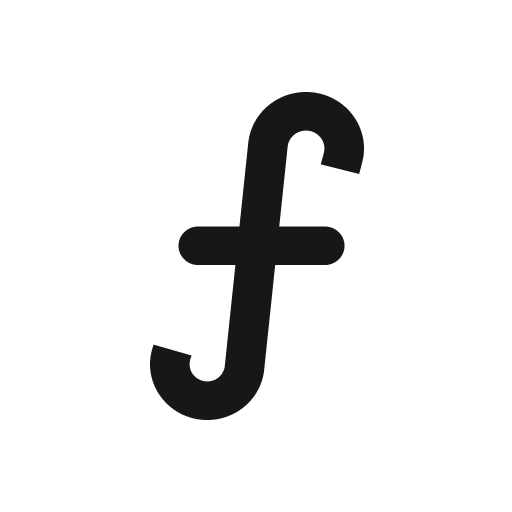Adding a Custom Domain
For a more professional and branded experience, you can connect your own custom domain (e.g., feedback.yourcompany.com) to your Tallyfeed board. This typically requires configuring DNS records with your domain registrar.
From your main dashboard, click on "Board settings" in the left-hand navigation bar.
In the "Board settings" page, click on the "Domain" tab.
Here, you'll see options for both a "Base domain" (subdomain) and a "Custom domain."
In the "Custom domain" section, click the "+ Domain" button.
You'll see an input field, enter the custom domain you wish to use for your feedback board (e.g., feedback.yourdomain.com).
. Click "+ Add."
Configure DNS records:
After clicking "+ Add," Tallyfeed will provide you with specific DNS records (usually CNAME records) that you need to add to your domain's DNS settings.
Log in to your domain registrar's website (e.g., GoDaddy, Namecheap, Cloudflare, etc.).
Navigate to your domain's DNS management or advanced DNS settings.
Create the specified CNAME records exactly as provided by Tallyfeed. This usually involves adding a Host/Name and a Value/Target.
Important: DNS changes can take up to 24-48 hours to propagate across the internet, though often they are much faster.
Verify domain. Tallyfeed will periodically check for the correct DNS records. Once detected, your custom domain will become active.
Once your custom domain is successfully configured and propagated, your public feedback board will be accessible via your own branded URL.