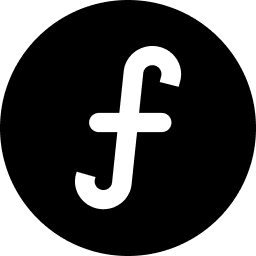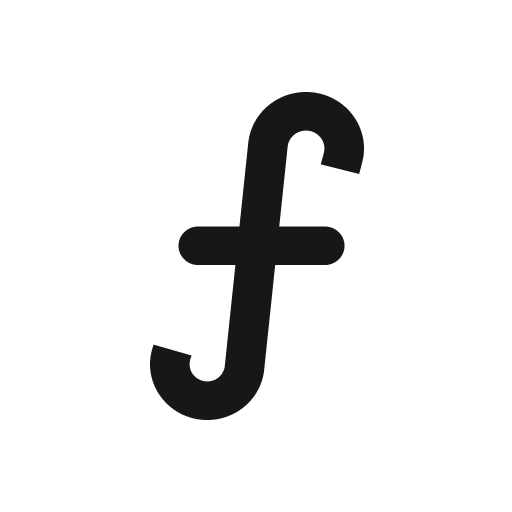Public board settings
Manage your public feedback board's appearance and functionality on Tallyfeed.
Articles in this collection
- Choosing what to show on your board
Your public board is the face of your feedback collection. You have control over which elements are visible to your users, ensuring a clean and effective presentation.Navigate to the specific board you wish to make public.From the main navigation, cl
- Setting up board cover
A board cover or hero image can make your public board more visually appealing and help set the tone for the feedback you're collecting.Navigate to the public board you want to customize.From the main navigation, select the "Share & embed" section.Cl
- Uploading your light/dark logo
Branding your public board with your company logo provides a professional and consistent user experience. You can upload separate logos for light and dark themes.Navigate to the board you want to customize.From the main navigation, click "Share & emb
- Uploading your favicon
A favicon is the small icon that appears in a browser tab next to your board's title. It helps users easily identify your board among multiple open tabs.Navigate to the public board you want to customize.From the main navigation, select the "Share &
- Customizing your board theme
Tailor the overall look and feel of your public board to match your brand's aesthetic, providing a cohesive experience for your users.Custom body & heading fontsElevate your brand's presence on your public board by using custom fonts for headings and