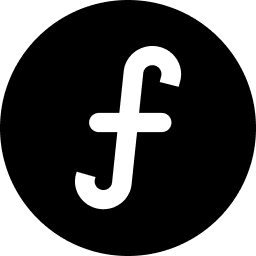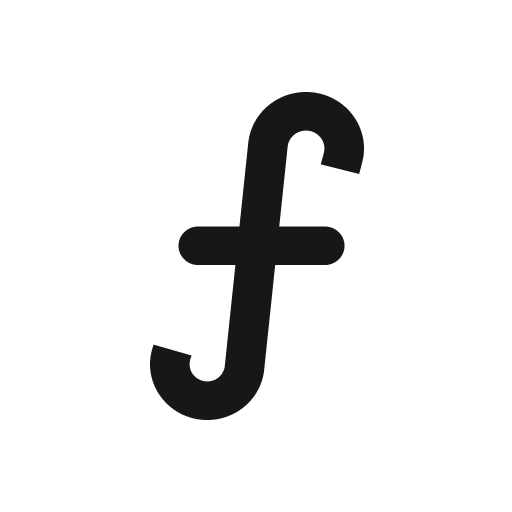Navigating to webhook settings
Webhooks enable seamless integrations and automation with your existing tools and workflows.
From your main navigation, click "Board settings."
Navigate to the "Integrations" tab
You will see a "Webhooks" section. To add a new webhook, click the "+ Webhook" button.
A "Create webhook" modal window will appear, prompting you for webhook details.
Fill in the required information in the "Create webhook" modal:
Webhook name:
Enter a descriptive name for your webhook (e.g., "Slack Notifications for New Feedback," "Zapier Integration for Bug Reports," "CRM Update on Status Change"). This name helps you easily identify the webhook later.
Target URL:
This is the most crucial part. Enter the full URL of the endpoint in your external application or service that is configured to receive webhook payloads. This is where Tallyfeed will send the data when an event occurs.
Example:
https://your-api.com/webhookImportant: Ensure this URL is correct and can properly handle incoming POST requests.
Select event that will trigger this webhook:
Click on the "Select" dropdown menu. Here, you will choose one or more specific events within Tallyfeed that will trigger this webhook to send data. Common events include:
feedback.created(when new feedback is submitted)feedback.updated(when feedback details like status or category are changed)comment.created(when a new comment is added)
Choose the event(s) relevant to the automation you wish to set up.
Shared secret (optional):
This field allows you to add an extra layer of security. If you provide a secret here, Tallyfeed will use it to generate a unique HMAC signature for each webhook request.
Your receiving application can then use the same secret to verify the signature, ensuring that the incoming request truly originated from your Tallyfeed account and hasn't been tampered with.
If your receiving service supports webhook signature verification, it's highly recommended to use a shared secret.
Once you have filled in all the necessary details, click the "Create webhook" button in the modal.
Your new webhook will be added to the list in the "Webhooks" section under "Integrations."
You can typically view, edit, or delete your webhooks from the management page. You can now test your integration by performing the selected event (e.g., submitting new feedback if you chose feedback.created) to ensure the data is being sent correctly to your target URL.