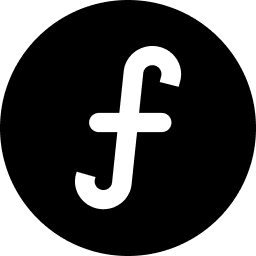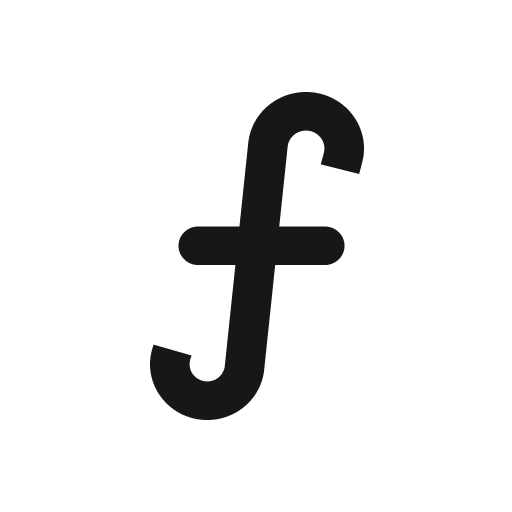Managing your public board users
The "Users" section provides a comprehensive overview of all individuals who have interacted with your feedback board, whether they've submitted feedback, upvoted ideas, or left comments.
From your main dashboard, click on "Users."
Once in the "Users" section, you'll see a table listing all your users and key metrics related to their activity:
Name: This column displays the name of the user. If a user hasn't set a specific name, it might show their email or a default identifier.
Posts: This indicates the total number of feedback posts or ideas that the user has submitted to your board(s).
Upvotes: This shows the total number of times the user has upvoted other feedback items on your board(s). It reflects their engagement with ideas contributed by others.
Comments: This displays the total count of comments the user has left on various feedback items.
As your user base grows, the "Search users" bar at the top of the table becomes invaluable:
Click into the "Search users" field.
Start typing the name or part of the name of the user you're looking for.
The table will dynamically filter, showing only users that match your search query, making it easy to quickly locate specific individuals.