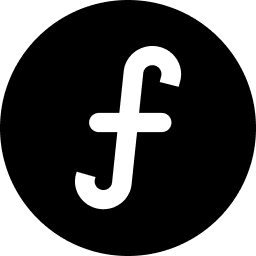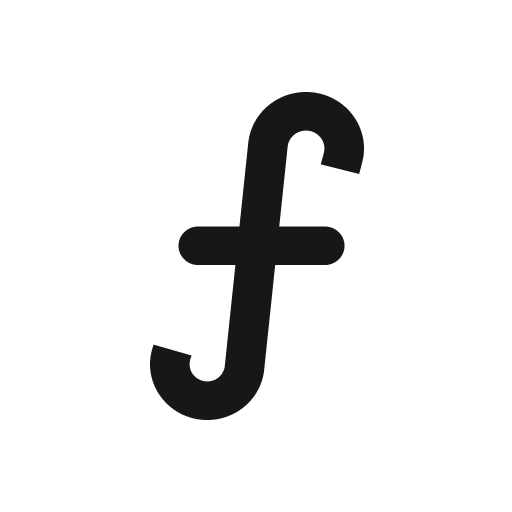Uploading your light/dark logo
Branding your public board with your company logo provides a professional and consistent user experience. You can upload separate logos for light and dark themes.
Navigate to the board you want to customize.
From the main navigation, click "Share & embed".
Click on the settings icon button next to your ‘Public board URL’.
Light logo:
Find the "Logo" upload option.
Click the "Upload" button.
Select your logo file (e.g., PNG, JPEG, SVG) that is optimized for light backgrounds.
For optimal display, your logo image height should be a min 64 pixels.
Dark logo (optional):
Tallyfeed supports dark mode for your public board. Find the "Dark Mode Logo" upload option.
Click "Upload" and select your logo file that is optimized for dark backgrounds (e.g., a white or light-colored version of your logo).
For optimal display, your logo image height should be a min 64 pixels.
Click "Update" to apply your board's branding.
Your logo will now appear in your public board header.