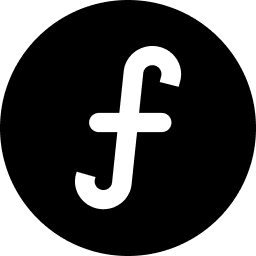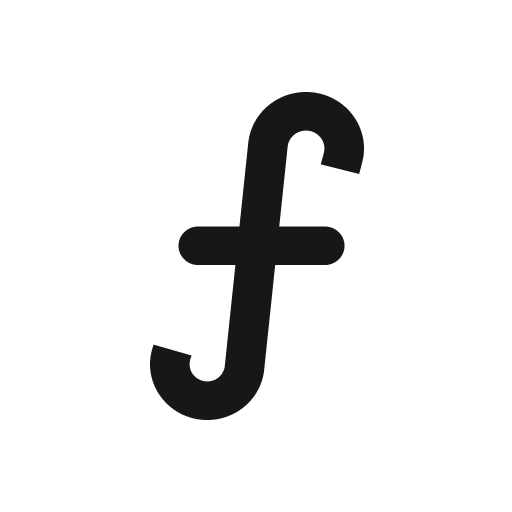Customizing your board theme
Tailor the overall look and feel of your public board to match your brand's aesthetic, providing a cohesive experience for your users.
Custom body & heading fonts
Elevate your brand's presence on your public board by using custom fonts for headings and body text. This adds a unique touch and maintains brand consistency.
Navigate to the public board you want to customize.
From the main navigation, click "Share & embed".
Look for a section titled "Typography."
Heading font: Select a font for all headings on your public board. You may be able to choose from a curated list of web-safe fonts from Google Fonts.
Body font: Select a font for the main body text on your public board. Similar options as the heading font typically apply.
Click "Save typography" to update your public board's fonts.
Preview your public board to ensure the fonts display correctly and enhance readability.
Customizing button colors
Buttons are key interactive elements on your public board. Customizing their colors helps align them with your brand and improves visual appeal.
Navigate to the public board you want to customize.
From the main navigation, click "Share & embed".
Scroll to the "Color" section
You'll find options to set:
Button background: This is often the main action button color (e.g., "Submit Feedback," " Comment").
Button text color: The color of the text on your primary buttons.
Use a color picker or enter HEX codes to select your desired colors, ensuring good contrast between the button background and text.
Click "Save colors" to update your button styles.
Test the buttons on your public board to ensure they are visually appealing and functional.