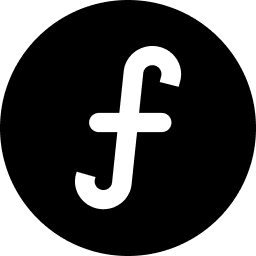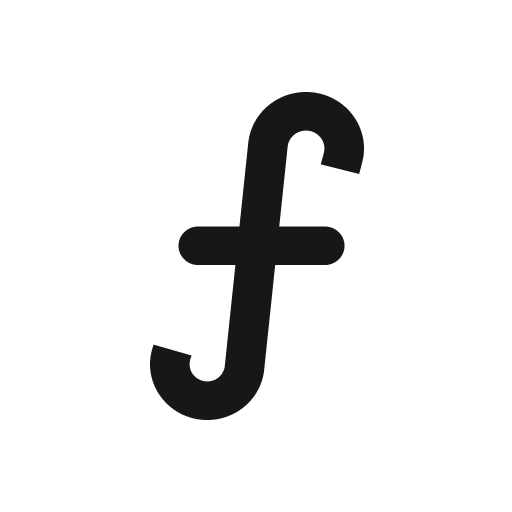Viewing and managing existing members
The "Members" section displays a list of all current users who have access to your board.
Viewing members: Each member will be listed with their name and email.
Member roles: Next to each member's name, you'll see their assigned role (e.g., "Owner"). Roles determine what actions a member can perform on the board (e.g., submit feedback, edit items, manage settings, invite others).
Removing members: If you need to remove a member's access to the board, locate their name in the "Members" list and click the "Remove" option next to their entry. A confirmation prompt will usually appear before permanent removal.
By managing your board members effectively, you can ensure that the right people have the necessary access to contribute to and benefit from your feedback collection efforts.