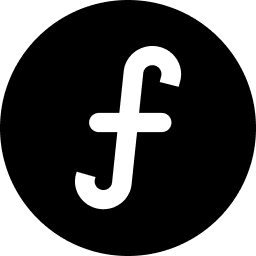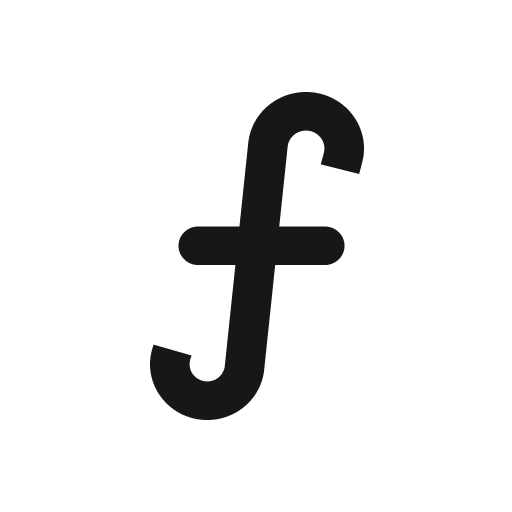Users
This central hub helps you understand user engagement and manage your community.
Articles in this collection
- Managing your public board users
The "Users" section provides a comprehensive overview of all individuals who have interacted with your feedback board, whether they've submitted feedback, upvoted ideas, or left comments.From your main dashboard, click on "Users."Once in the "Users"
- User details and actions
When you click on a user's name in the "Users" list, or select the ellipses icon (•••) next to their entry and choose "View Details", you'll be taken to a dedicated "User details" page. This page provides a comprehensive view of their profile and all