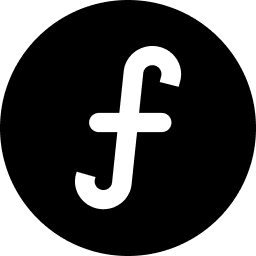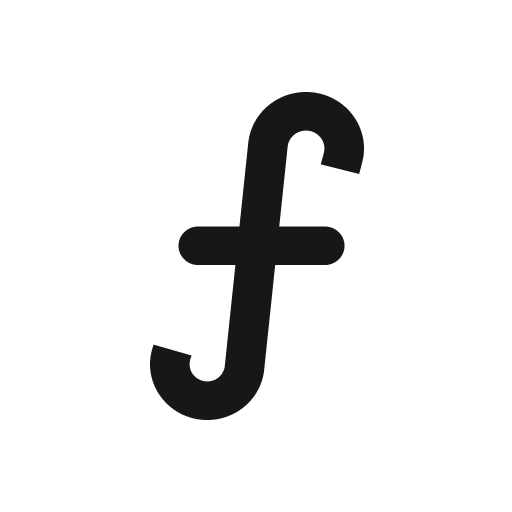Choosing what to show on your board
Your public board is the face of your feedback collection. You have control over which elements are visible to your users, ensuring a clean and effective presentation.
Navigate to the specific board you wish to make public.
From the main navigation, click "Share & embed".
Click on the settings icon button next to your ‘Public board URL’.
Here, you'll find toggles or switches for various elements you can show or hide:
Feedback: Allow users to view or upvote existing feedback.
Roadmap: Allow users to access the roadmap, upvote/like and comment on feedback.
Changelog: Allow users to access product updates and improvements.
Board name next to logo: Choose whether to show your board name next to your logo.
Board cover: Display an image cover across your public board .
Select the elements you wish to display on your public board by toggling them ON. Toggle OFF any elements you wish to hide.
Click "Update" to apply your selections.
Always preview your public board by navigating to its URL or click View public board on the main navigation, to ensure it appears as intended.