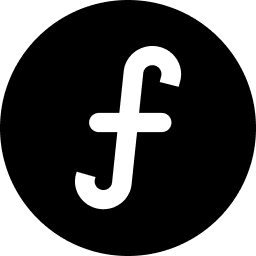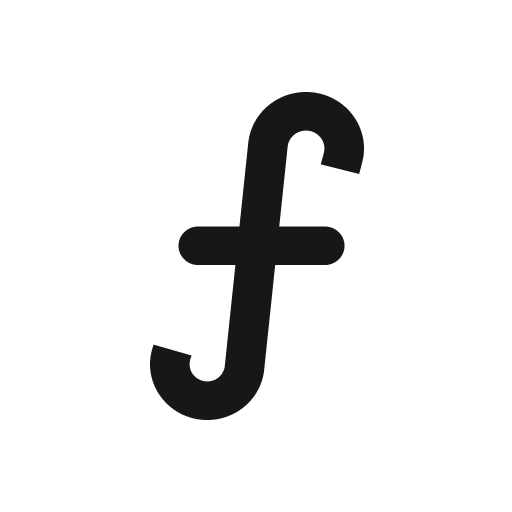Members
The "Members" tab within your Board settings allows you to control who has access to your board, invite new collaborators, and manage existing team members.
Articles in this collection
- Inviting new members to your board
To add new team members into your feedback board:From your dashboard, click on "Board settings" in the left-hand navigation bar.In the "Board settings" page, click on the "Members" tab. Here, you'll see two main sections: "Invitations" and "Members."
- Viewing and managing existing members
The "Members" section displays a list of all current users who have access to your board.Viewing members: Each member will be listed with their name and email.Member roles: Next to each member's name, you'll see their assigned role (e.g., "Owner"). R